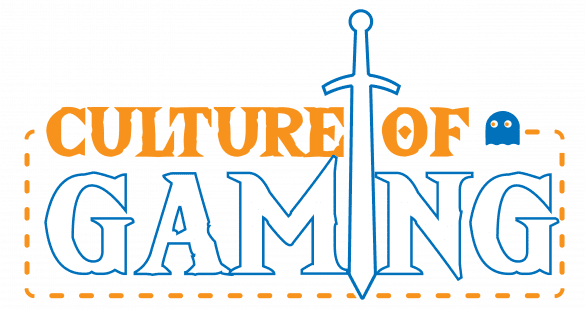The Oculus Quest 2 is a revolutionary device that provides exceptional gaming experiences. However, it requires a phone connection to unlock its full potential. Pairing your phone with the Oculus Quest 2 is essential to access its advanced features, such as virtual reality gaming and social media integration. Without it, the Oculus Quest 2’s capabilities are severely limited.
In this troubleshooting guide, we will provide a comprehensive solution to the problem of Oculus Quest 2 not pairing to a phone. We will walk you through the various issues that may arise when pairing your phone, including Bluetooth connection issues, Wi-Fi connectivity problems, and app not working. We will also discuss the importance of firmware and app updates, provide common issues and solutions, and explain how to contact Oculus support for professional help.
Whether you’re a seasoned Oculus user or new to virtual reality, this guide will ensure a seamless experience by providing you with all the necessary troubleshooting steps. So, buckle up and let’s get your phone paired with your Oculus Quest 2!
Troubleshooting Guide
If you’re having trouble pairing your Oculus Quest 2 with your phone, don’t worry. Many users face Bluetooth connection or Wi-Fi connectivity problems during the pairing process. In this troubleshooting guide, we’ve put together a step-by-step procedure to help you fix the issue.
First, make sure that your Oculus Quest 2 and phone are both turned on and in close proximity to each other. Follow these steps to troubleshoot the issue:
1. Reset your Oculus Quest 2: Sometimes, simply restarting the device could help you fix the issue. Hold down the power button on your Oculus Quest 2 for several seconds until it turns off. Wait for a few seconds, then press the power button again to turn it back on.
2. Restart your phone: After you have reset your Oculus Quest 2, go ahead and restart your phone. This will eliminate any possible issues on your phone that could have been causing the problem.
3. Check signal strength: If you’re still unable to pair your Oculus Quest 2 with your phone, check the Bluetooth signal strength on both devices. Make sure that both the devices are in range and there are no obstructions between them.
By following these steps, you should be able to troubleshoot the issue with your Oculus Quest 2 not pairing with your phone. If you’re still having trouble, don’t worry. There are several additional steps that you can follow to troubleshoot your device further.
Common Issues and Solutions
Many Oculus Quest 2 users encounter common problems when pairing their devices with their phones. Some of these issues include:
- App not working
- Device not detected
- Error message
- USB connection error
If you’re experiencing any of these problems, here are some possible solutions:
- Clear the cache: Clearing the cache on your phone can help to resolve app-related issues. To do this, go to your phone’s settings, then to the app settings, and choose the Oculus Quest app. From there, you can clear the cache and try again.
- Uninstall and reinstall the app: If clearing the cache doesn’t work, try uninstalling and reinstalling the Oculus Quest app. This can help to fix any corrupt files that may be preventing the app from working properly.
- Enable developer mode: Enabling developer mode on your Oculus Quest 2 can help to fix some pairing issues. To do this, go to the settings in the Oculus app on your phone and enable developer mode. This will give you more control over the device and may allow you to resolve any problems.
By following these steps, you should be able to fix common issues that prevent the Oculus Quest 2 from pairing with your phone. If these solutions do not work, it’s best to contact Oculus support for further assistance.
Firmware and App Updates
Keeping your Oculus Quest 2 up-to-date is essential for it to function correctly. Updates often include bug fixes, feature upgrades, and performance optimizations that can drastically improve your virtual reality experience. Here’s what you need to know about firmware and app updates for the Oculus Quest 2.
Importance of Checking for Updates
Checking for updates is essential as it ensures that your Oculus Quest 2 is running on the latest features and improvements. It also addresses any bugs or glitches that may have been present in your current version. Firmware updates are responsible for improving the device’s core functionality, such as stability, performance, and battery life. Whereas, app updates ensure that the Oculus Quest app on your phone is running the latest version, so you can enjoy the latest content and features.
Updating Firmware through the Headset and Oculus App
Updating the Oculus Quest 2 firmware is simple. Connect your headset to Wi-Fi and check for updates under the “Settings” menu. If there is an available update, click “Download” and wait for the installation to complete. If you face any issues during the process, it’s essential to consult Oculus support for help.
You can also update the firmware through the Oculus App on your phone. Ensure that the Oculus Quest 2 is connected to the app. Go to “Devices” and click on your headset. Tap on “More Settings” and then “Software Update.” If there is an update available, click “Download” and wait for the installation to complete.
Updating the Oculus Quest App on Your Phone
The Oculus Quest app on your phone requires regular updates. These updates ensure that the app keeps pace with the latest features, bug fixes, and performance improvements. Keeping your app up-to-date is crucial for seamless communication between your headset and phone. The best way to ensure that updates are applied automatically is to activate automatic updates in your mobile device settings.
In conclusion, keeping your Oculus Quest 2 up-to-date through firmware and app updates is critical to ensure that it functions correctly and optimally. When updates are released, apply them immediately to avoid missing out on critical features or experiencing glitches. Regularly checking and updating the firmware and apps is an essential part of owning an Oculus Quest 2 device.
Oculus Support
Are you still experiencing issues with pairing your Oculus Quest 2 to your phone? After following the troubleshooting guide and attempting the recommended solutions, it may be time to seek professional help. Oculus’ customer support team is there to assist you in identifying and resolving any problems you encounter.
To contact Oculus support, you can visit their website and go to the support page. Here, you can browse through the available articles and FAQs to see if your issue has already been addressed. If you can’t find what you’re looking for, you can create a support ticket and describe the problem you’re having in detail.
By seeking professional help, you can take advantage of the expertise and guidance that Oculus’ customer service team offers. They can guide you through the troubleshooting process, provide detailed information on the steps needed to be taken, and address any specific concerns you may have around this issue.
Conclusion
In conclusion, troubleshooting the Oculus Quest 2’s pairing issues with your phone is now within reach. We have provided a detailed guide with step-by-step procedures to help fix common problems such as Bluetooth connection issues and Wi-Fi connectivity problems. Clearing cache and rebooting the system were some of the fixes that we looked at.
We stressed the importance of updating both the firmware and app as a means of ensuring compatibility between the Oculus Quest 2 and your phone. We also looked at avenues for getting professional help. Seeking Oculus support will not only rectify the issue but assist in enhancing the user experience.
We encourage readers to follow the troubleshooting guide, taking advantage of the detailed steps and explanations given above. If you still face issues and become frustrated, do not hesitate to reach out to Oculus support for expert assistance.
Don’t let pairing issues dampen your Oculus Quest 2 experience, follow the troubleshooting guide, and enjoy your immersive virtual reality experience!
FAQ
Why won’t my Oculus Quest 2 pair with my phone?
There could be several reasons why your Oculus Quest 2 is not pairing with your phone. Check if both devices are connected to the same Wi-Fi network and make sure Bluetooth is enabled on both devices. If the issue persists, try restarting both devices and resetting your Oculus Quest 2 by holding down the power button for 30 seconds.