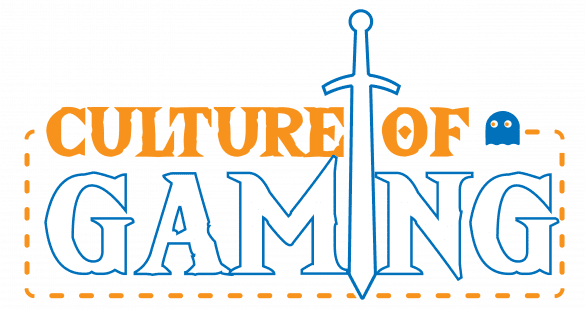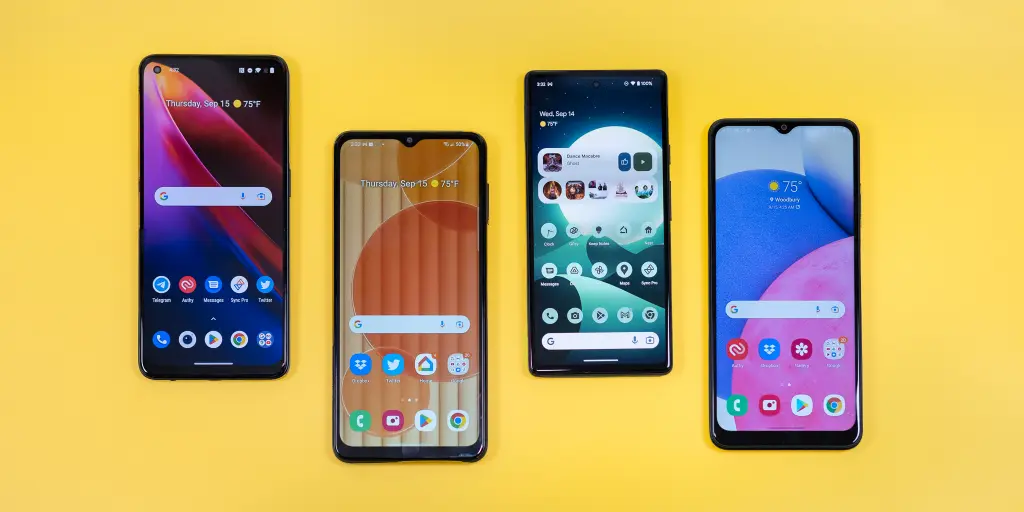There are a few different ways to take a screenshot on an Android phone depending on the model you own.
It’s usually really simple to take a screenshot with your smartphone, unless you’re using an app that specifically prevents it, such as a banking app or something with copyrighted material like Netflix.
You can usually take screenshots with a few button presses, some simple screen gestures or with your voice. We’re rounding up some of the ways to do it.
Screenshot with a button combination
On the majority of Android smartphones you can quickly and easily take a screenshot with just a couple of quick button presses. This works on most phones too, so it’s really easy.
- Unlock your phone and open whatever you want to screenshot
- Press both the power button and the volume down button at the same time
- You should then hear a sound and see a notification that a screenshot has been taken
Usually, a pop-up appears at the bottom of the screen when you’ve taken a screenshot this way and you then have the option to edit the image directly, click to share or crop the image and save it.
Note if you find that this button combination doesn’t work then it might be a slightly different combination that works on your phone:
- On older Samsung phones press the power and home buttons at the same time to take a screenshot
- Try swiping down from the top of your phone, you might see a screenshot button in the notification shade