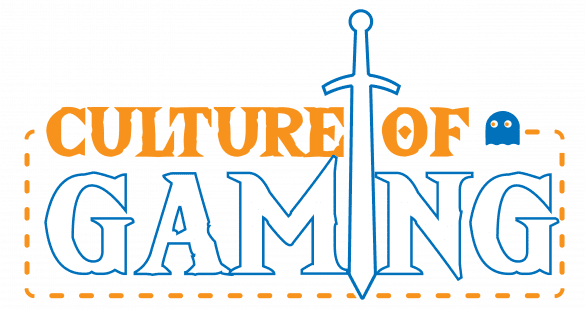Today we’re kicking off a beginner’s guide to Cities: Skylines II. Our first article is going to cover a variety of essential topics, ranging from the familiar to the new, whether you’ve played the first game or this is your first time ever playing a city builder. I’ll highlight aspects that the in-game tutorial glosses over or completely ignores. If you have any specific topics you’d like to see covered in more in-depth upcoming guide videos in the series, let me know in the comments below. With no more time to waste on an intro, let’s begin managing Earth, water, and wind.
This first section is going to be the bulkiest one, but it’s a vital set of things to keep in mind. There are a variety of considerations that are well worth looking into before you even start laying down your first roads. In this section, we’ll discuss terraforming alongside essential data to examine before you begin.
Getting Started
First things first: while there are a handful of starting maps to choose from, you can really just consider them semi-blank canvases if you want to. Terraforming is free in Cities: Skylines II, so you can really get in there and modify the general topography of your map, which is especially nice if you’re trying to build a specific sort of city or you have a specific type of vision that you want to bring to life. Bear in mind the resources available on the map and the kinds of external connections available to you as well. If you really want to have a train running through your city from outside, for example, bringing in tourists and new citizens alike, you’re best served picking a map that has the existing infrastructure for you to tap into.
Terraforming in Cities: Skylines 2
Now, the terraforming tools, at least at launch, are a little frustrating at times. The lack of an undo button is a serious oversight that can lead to many frustrating moments, but with a bit of patience, you’ll be able to carve out new rivers, build lakes, and even create beautiful hilltop vistas. I might do a separate article on popular things to terraform and how to accomplish them with the tools here, but I don’t want to get too bogged down in those details right now.
I highly recommend keeping the brush strength low when using any of the tools outside of the Flatten tool, in which case 100% strength gives instant results. Sharp corners can be achieved with the help of this tool and a small brush size, and it’s not a bad idea to flatten sections of land out before you start placing roads and defining zones.
The game will otherwise take on strange shapes or carve the land itself when plots develop – it can get pretty ugly when using the standard tool.
Left-click will increase height while right-click will reduce it. When using the Flatten tool, you can left-click and drag around to flatten everything to the same height as where you first clicked, or, an absolute game changer, you can right-click to set the target height and then left-click and drag to bring the terrain up or down to that target height. This is great for matching heights without needing a contiguous tract of land, and it’s also great for quickly dropping land to sea level or below.
The Soften tool helps do exactly what it says – it essentially averages the height of the land. And the Slope tool works similar to the Flatten tool, where you can choose a target height with a right-click and then left-click to make a slope from where you’re clicking to that target height across the entire diameter of the brush.
So the bigger your brush, the more gradual the slope. While you don’t have to terraform your entire starting area before you start putting things down, you will want to use the tools provided to you as you go along.
You’ll definitely want to do a bit of tree planting early on though, as trees take a very, very long time to grow to full size, and if you intend on having a forestry industry or a large park somewhere, you want to plant the trees early.
Realistically speaking, you’ll have to wait until later for some of the more precise placements for parks and boulevards and similar, but do what you can when you can and don’t expect immediate results.
Understanding the Overlays
Moving on from terraforming the land, make sure you take a look at a few essential pieces of information tied to the map itself. First off, use the water overlay to figure out which way the water flows on your map, if there’s any to begin with.
This is essential to help determine where your sewage should go, since you always want your sewage outlet to be downstream and far away from your population centers, with the uh, poo water never going through your city, if you can help it.
That aside, you want to scope out groundwater reserves too, if you plan on using groundwater pumping stations, and to generally avoid polluting it by putting heavily polluting industry in the vicinity. On the topic of pollution and industry, you’ll also want to use the air pollution overlay nice and early to see wind directions and plot around that.
While wind speeds will also determine the viability of using windmills to generate power, the reason I bring it up here is so that you place industry appropriately. As you might imagine, the fumes generate air pollution and you want those fumes going away from the rest of your city.
Plan the placement of your industry accordingly, and you can keep your citizens healthier, well, more healthy than if they were hit by the fumes at least.
Progression in Skylines 2
Progression and the upgrade tree in Cities: Skylines II is very interesting. This obviously doesn’t apply if you start your game with everything unlocked since that means you’ll be able to use literally everything right off the bat.
But if you’re playing with the progression systems in place, you’ll need to do a bit of planning ahead. Milestones are hit through experience gained by building buildings, increasing your population, and making them happy.
Over time, you’ll move down this linear path, unlocking new road types, new building types, and new service types as well. If you think there’s not much planning to be had here, you’d be wrong.
Services and Placement
Much like in the first game, when you unlock a service, it immediately becomes a need. So once you unlock fire stations, fires are more likely to happen. Once you unlock health services, people will start complaining about and needing health services, and so on and so forth.
Much like in the first game, when you unlock a service, it immediately becomes a need.
So take a look at what lies ahead and consider planning ahead a little bit. That’s what this section’s about after all. Where will your elementary and high school go when unlocked? Where will a fire station have the best access?
And consider leaving room or at least having a general sense of where you’d like to place these, as the buildings can be quite large.
More importantly, though, you want to look at the development tab here. You’ll spend points earned over time to unlock specific buildings, road options, building upgrades, and more. Some of these options become demands even if you haven’t unlocked them specifically and have just unlocked the general category of them.
For example, when you unlock the general category of waste management, you gain access to the landfill by default, but the incineration plant needs to be unlocked using development points. When you unlock education, elementary and high schools are immediately available, but colleges and universities, which can enable higher paying jobs, need to be unlocked using development points.
So you’re able to choose when you’re ready to deal with a higher education population and with the demand that creates for higher education jobs. You’ll have to deal with the potential consequences of ignoring that demand too, which is where the job satisfaction overlay becomes an interesting factor to consider as well.
Make sure you keep these things in mind, and you’ll set a strong foundation for your city’s growth.