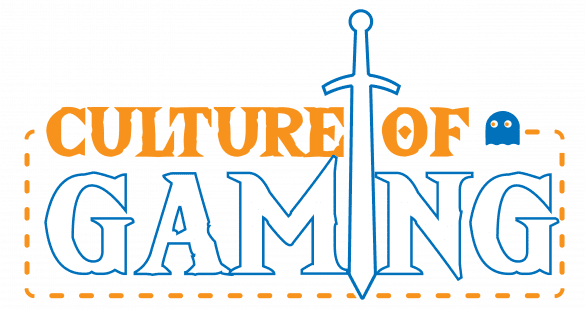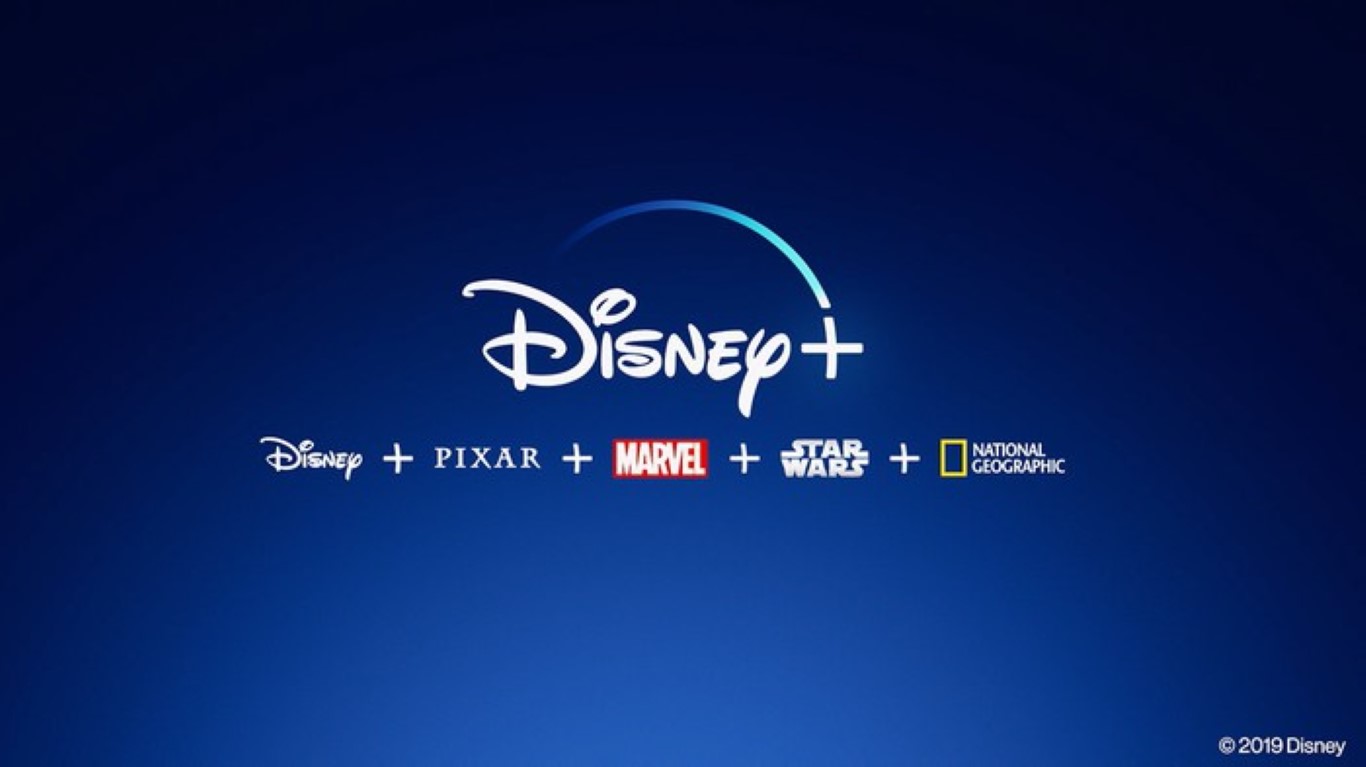Disney Plus is a popular streaming service that has been around for some time now. However, many users have encountered issues while using the platform, one of which is the Protected Content License Error. This error can be frustrating for users, as it prevents them from being able to watch their favorite movies and TV shows. So, what is this error, and why is it so important to address it before watching any content on Disney Plus? Essentially, the Protected Content License Error occurs due to issues with digital rights management, which is software used to protect digital content, such as movies and TV shows. In this article, we will provide you with a troubleshooting guide on how to fix this error. We will also give an overview of the step-by-step process to help solve the issue, and explore why it’s vital to address it before delving into any content.
Understanding the Protected Content License Error on Disney Plus
If you’re a subscriber of Disney Plus, you may have encountered the Protected Content License Error. This error appears when you try to play a movie or a TV show on your device. In simple terms, the error happens when there’s a problem with the app’s digital rights management or DRM.
DRM is a set of technologies used by content creators to protect their digital content. In the case of Disney Plus, the app uses DRM to prevent illegal downloads or sharing of their movies and TV shows. To watch the content, your device needs to have the appropriate license to decrypt the DRM-encrypted media stream. If there’s an error in this process, the app will display the Protected Content License Error.
Now, there are several reasons why the error might occur. Sometimes it’s due to a problem with your device, like outdated software or an unstable internet connection. Other times, it’s caused by an issue with Disney Plus’ servers or their DRM system. Identifying the root cause of the error is crucial to fixing it. Fortunately, there are methods to distinguish which part of the process is responsible for the error.
To identify if the error is on your end or Disney Plus’ end, try accessing the service on a different device. This will help you determine if the error persists on more than one device. If the error still occurs on a different device, it’s most likely a server error on Disney Plus’ end. In contrast, if the error disappears on a different device, then your original device might be the problem.
Knowing what the Protected Content License Error on Disney Plus is and the possible reasons why it’s happening is the first step towards troubleshooting it. In the next section, we’ll discuss the next steps to take once you’ve identified the cause of the problem.
Troubleshooting Steps for the Protected Content License Error on Disney Plus
Disney Plus has been a game-changer for streaming enthusiasts worldwide with its exceptional collection of content. However, the Protected Content License Error has been a concern for many users. In this section, we’ll discuss some troubleshooting steps for fixing the error.
Clear Cache and Data on Different Devices
One of the first things you can do to resolve the error is to clear the cache and data on your respective device. Below are the steps to do it for different devices:
- Smart TVs: Go to the app settings on your Smart TV and clear the cache and data associated with Disney Plus.
- Gaming Consoles (PlayStation, Xbox, etc.): Open the Disney Plus app > select the gear icon in the upper-right corner > Click on Storage > Clear local saved games > Confirm deletion.
- Mobile Devices (iOS and Android): Head over to the settings > Apps > Disney Plus > Storage > Clear cache and data.
- Browsers: If you’re using a browser, clear the cache and data from your browser’s settings. In some cases, switching to another browser could also help.
Troubleshooting Internet Connection Issues
The Protected Content License Error can also occur due to a poor internet connection. It’s important to troubleshoot the network’s issues before proceeding to any other troubleshooting steps. Here are some potential fixes:
- Restart your modem or router
- Move closer to the Wi-Fi source
- Connect your device directly to the modem
- Turn off any VPN or proxy connection
- Reset your network settings on your device
Alternative Solutions if the Error Persists
If clearing the cache and data and troubleshooting internet connection issues doesn’t fix the error, here are some alternative solutions to try:
- Update the Disney Plus app to the latest version.
- Contact the Disney Plus support team directly for assistance.
- Try using a different device to access Disney Plus and check if the error persists.
That’s how you troubleshoot the Protected Content License Error! If you’re still experiencing the error, don’t worry, we’ve got more steps to try in the next section.
Preventing the Protected Content License Error on Disney Plus
If you’ve experienced the Protected Content License Error on Disney Plus, the good news is that it’s typically a simple fix. However, it’s always best to prevent the issue from happening in the first place. Here are some tips on how to keep the error from happening again and ensure a seamless Disney Plus experience:
How to Keep the Error from Happening Again
- Sign out of all devices after every use: Make sure to log out of your account on all your devices after you’ve finished watching Disney Plus. Signing out ensures that there are no issues with playback the next time you want to watch.
- Update your device’s software: Keeping the software on your devices up-to-date can help prevent issues with streaming content. Make sure to regularly check for updates on your smart TV, gaming console, or other devices you use to stream Disney Plus.
- Restart your device: If you encounter any issues while playing Disney Plus, restart your device. This action can solve a lot of technical issues.
Tips for Maintaining a Stable Internet Connection
- Use a wired connection: Whenever possible, use a wired internet connection instead of WiFi to watch Disney Plus. A wired connection provides a more stable and faster connection for streaming.
- Check your internet speed: Make sure your internet speed is fast enough to stream Disney Plus. A minimum recommended speed of 5 Mbps is required to stream Disney Plus in HD quality.
- Clean up your internet: Close any other programs or apps that are running on your device while streaming Disney Plus. Running too many programs at once can slow down your connection.
Best Practices for Ensuring a Seamless Disney Plus Experience
- Use a secure network: Make sure to use a secure network to watch Disney Plus. Using a public WiFi network, like the ones found at coffee shops or airports, can leave you vulnerable to security threats and may result in poor streaming quality.
- Clear cache and cookies: Clear your cache and cookies on your web browser or other devices you use to watch Disney Plus. This task ensures that there are no technical issues with your device, leading to a better streaming experience overall.
- Try using a different device: If all else fails, try streaming Disney Plus on a different device. If your internet connection and software is up-to-date on a different device, you may experience a better streaming experience.
By implementing these tips, you can prevent the Protected Content License Error on Disney Plus. If issues persist, please feel free to contact Disney Plus support for further assistance.
Conclusion
In conclusion, the Protected Content License Error on Disney Plus can be a frustrating experience for anyone trying to watch their favorite movies or TV shows. However, with the right troubleshooting steps, the error can be tackled in no time.
To recap, we discussed the possible causes of the error and how to identify them. We covered a range of troubleshooting steps that can be taken to address the error on different devices, including clearing cache and data as well as checking internet connection issues. Finally, we outlined some preventive measures to keep the error from happening again.
Our final thoughts on the Protected Content License Error are that it can be managed and tackled relatively easily. A stable internet connection is crucial to ensure seamless streaming experience, and while the error can be frustrating, it’s not something that should deter you from enjoying all the great content available on Disney Plus.
If you have any feedback or questions about the troubleshooting guide, please don’t hesitate to share them. We value your input and are always here to help!
FAQ
What is the Protected Content License Error on Disney Plus?
The Protected Content License Error on Disney Plus is an error message that appears when there are issues with the digital rights management technology (DRM) used to protect content on the platform.
What causes the Protected Content License Error on Disney Plus?
The error can be caused by a variety of factors such as an outdated app version, slow or intermittent internet connection, browser cache and data, or outdated operating system.
How do I know if the Protected Content License Error is on my end or Disney Plus’ end?
You can check if the error is on your end by trying to stream content on different devices with different internet connections. If the error persists across devices and connections, then the issue might be on Disney Plus’ end.
What do I do if the troubleshooting steps do not resolve the error?
If the troubleshooting steps do not work, you can try to restart your device, uninstall and reinstall the app, or contact Disney Plus support for further assistance.
How do I prevent the Protected Content License Error on Disney Plus from happening again?
To prevent the error from happening again, make sure to update the app and operating system regularly, clear your browser cache and data, and maintain a stable internet connection.