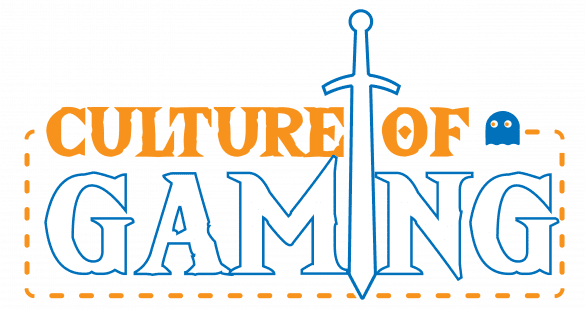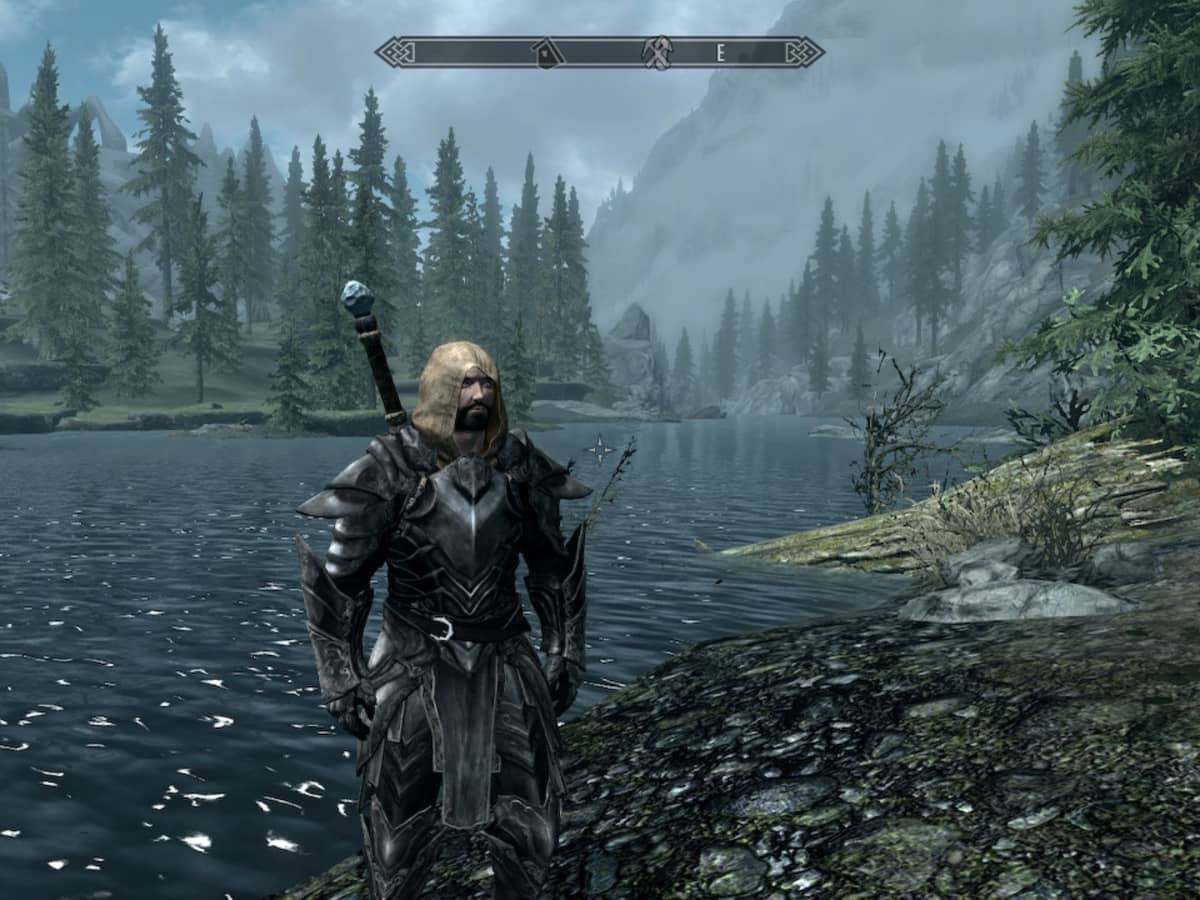Skyrim, an open-world RPG, offers a unique gaming experience with its vast map and captivating stories. One of the distinctive features that sets Skyrim apart from other open-world games is the developer console. With the console, PC players can alter various aspects of the game engine at their discretion, including manipulating physics, time, and character attributes like perk points. This guide will explore different methods to add perk points using console commands in Skyrim.
Accessing the Console Commands
Players need to access the developer console to begin utilizing console commands in Skyrim. By default, the console is enabled for PC players. To access it, press the tilde key (~) on your keyboard. The tilde key is usually at the top left corner, just above the “Tab” key. If pressing the tilde key doesn’t open the console, check your keybindings in the control settings. Ensure that the keybinding for “Open Console” is linked to the tilde key or the left-facing apostrophe (‘). Once the console is open, a command line will appear at the bottom left of the screen, ready for input.

Method One: Advancing Skills
The first method to acquire perk points in Skyrim is by advancing your skills through gaining experience points (XP) in specific skill trees. Advancing a skill tree grants experience to that particular skill and contributes to your overall level. This, in turn, rewards you with perk points that can be spent on unlocking perks within the skill tree.
To add perk points using this method, follow these steps:
- Open the console by pressing the tilde key (
~). - Type the command “player.AdvSkill [Skill Name] [XP Amount].” Replace [Skill Name] with the name of the skill you wish to improve and [XP Amount] with the desired number of experience points.
- Press the Enter key to execute the command.
For example, to improve your archery skill, you would enter the command “player.AdvSkill Archery 999999” to raise the skill to its maximum level. This command will grant you a considerable amount of XP and increase your overall level accordingly.
It’s important to note that you can find the exact names of each skill on Skyrim wikis or the Unofficial Elder Scrolls Pages (UESP) website.
Method Two: Direct Perk Assignment
The second method involves directly assigning perks to your character, bypassing the leveling process. This method allows you to add specific perks without investing XP into the corresponding skill tree.
To add perks using this method, follow these steps:
- Find the console ID for the desired perk you wish to assign to your character. You can refer to Skyrim wikis or the UESP for comprehensive lists of perk IDs.
- Open the console by pressing the tilde key (
~). - Type the command “player.AddPerk [Perk ID].” Replace [Perk ID] with the ID of the perk you want to add.
- Press the Enter key to execute the command.
For example, if you want to acquire the Impact perk, the command would be “player.AddPerk 000153D2.” This will grant your character the chosen perk directly.
It’s worth noting that while the direct perk assignment method can be a convenient workaround, it may have consequences. Adding perks without meeting the prerequisites or interfering with your character’s development’s natural progression can disrupt the game’s balance. Exercise caution when assigning perks that may impact gameplay.
Skyrim offers a wide range of mods that provide alternative ways to obtain perks, making the process easier and more customizable. These mods can offer a more balanced and tailored approach to enhancing your character’s abilities.
By utilizing console commands, Skyrim players have the flexibility to shape their gaming experience and unlock the full potential of their characters. Whether you choose to advance skills or directly assign perks, console commands empower you to tailor your character to your desired playstyle.
Note: The Elder Scrolls V: Skyrim Special Edition is available for PC, PlayStation 4 and 5, Xbox One, and Series X|S.
Disclaimer: The methods described in this article involve using console commands, which may alter the intended gameplay experience and potentially introduce unintended effects. Use console commands at your own discretion and be aware of the potential impact they may have on your game.