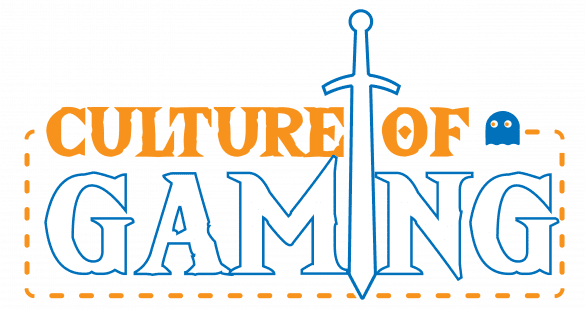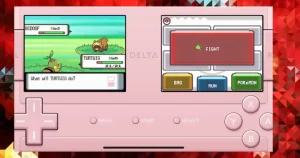Gaming keyboards and mice can be daunting when first getting into gaming. Rubber domes, Cherry MX, Romer G’s, Kalihs, Optical Sensors, Topres, Laser Sensors, oh my! The world of gaming keyboards and mice can be daunting and confusing to newcomers at first, but fret not! This article will try and wade through the river that is the gaming keyboard and mouse market to narrow it down to some recommendations that fit your needs!
Intro To Keyboard Switches
Although most gaming keyboards are still suitable for typing, their primary focus is on gaming rather than typing. They prioritize features such as flashy RGB over tactile feel and sound, making them more geared towards gaming. However, they are generally still superior for typing compared to non-mechanical keyboards. Leading off with keyboards, the most important thing about them aren’t the fancy RGB lights, but the mechanism that transfers the input to the PC (or more recently, Xbox One): the switches. There are two primary types: rubber dome keyboards and mechanical keyboards.
Rubber dome switches (also referred to as ‘membranes’) are the most common among the consumer grade keyboards, and chances are if you’ve ever used a keyboard in your life, you’ve typed on rubber domes before. The reason for the commonality is they work well enough for the average consumer and are cheap. However, they carry disadvantages to their mechanical counterparts (more on those later).
A membrane keyboard is a type of keyboard that uses a thin, flexible membrane layer to register keystrokes. The membrane layer typically consists of three layers: the top layer with the keys, a middle layer with holes, and a bottom layer with conductive traces. When a key is pressed, it pushes down on the top layer, causing the conductive traces on the bottom layer to make contact with each other through the holes in the middle layer, which then sends a signal to the computer.
Membrane keyboards are generally less expensive and quieter than mechanical keyboards, but they tend to have a mushy feel and are not as durable as mechanical keyboards. They are commonly found in low-cost computer systems, such as office or home keyboards, and some gaming keyboards.
Recommendations:
Logitech K360: This is the barebones, get down to business pick for the rubber dome world. The K360 is an incredible value per dollar option, coming in at only $30 USD, and even offering wireless gaming keyboard, which is admittedly not the greatest for gaming purposes, but allows for other utility as well, such as using it across various devices easily. It is also compact enough to easily fit in a backpack, but still offers the array of keyboard layouts, as it has a number pad. However, the K360 doesn’t have fancy lights, and the most complicated feature is the programmable ‘F-Keys’, but if you just need a good, reliable keyboard to get you up and going, the K360 is recommended for you.
Corsair K55: The Corsair K55 ups the price point to $47, and with it comes some comforts that are lacking from the previously mentioned K360. To start, the K55 is wired, offering a technically more reliable experience for gaming. It also features partial RGB lighting, customizable through Corsair’s iCUE software. Despite having a full layout like the K360, the K55 features 6 programmable macro keys, once again customizable through the iCUE software. The K55 has a much wider, taller, and thicker profile than the K360, as it’s primarily meant to be kept stationary on a desk. Further to this point, the K55 comes with a detachable wrist rest, and if you can spend the additional $17 to punch up a class over the K360, the K55 is a great entry level value for gaming.
Razer Cynosa Chroma: For $50, the Razer Cynosa doesn’t offer any hardware level advantages over the previously recommended K55. The extra value and cost come from more software customizability. Although trading 6 macro keys, the Cynosa still offers a full-size keyboard layout like the K55, and is also slightly slimmer and trimmed down than the K55, but excludes the wrist rest. The advantages of the Cynosa come from the individually programmable keys and lighting. Every singular key can be individually programmed both to either change what the key does, or how the individual key is lit. For comparison, the K55 offers lighting zones, and only the 6 macro keys are customizable. So if total customizability is something you’d need or think you might need, then the Razer Cynosa Chroma is the best choice.
Intro To Mechanical Switches


Moving out of the rubber dome world, we get to the primary rival of the rubber dome switch: the mechanical switch. Mechanical switches use a combination of metal, plastic, and springs in order to move and operate. This system comes with several advantages over the rubber dome mechanism. “Mechanical Switches” are considered a broad category, as there are many variations and derivatives offered by different brands who manufacture their own take on the mechanical switch. While things like “Opto Mechanical Switches” and “Hybrid Rubber Mechanical Switches” exist, this guide, as its intended for beginners, will focus primarily on “traditional” mechanical switches, namely from the German company Cherry. The Cherry MX mechanical switches are the most common mechanical switch on the market, and most keyboards with mechanical switches will probably have some variation of a Cherry MX switch, but regardless of manufacturer, mechanical switches offer several notable and worthwhile advantages over rubber domes.
As aforementioned, mechanical switches come in a variety of mechanisms and switch construction, allowing the consumer to pick which switch offers the best experience to fit their preferences. For example, a Cherry MX Brown switch offers a more tactile feeling than a Cherry MX Red switch (again, more on that later). Mechanical switches are also more durable and reliable, offering between 30-70 million key presses as opposed to the average of 5 million presses that rubber domes offer. Furthermore, mechanical mechanisms are more sturdy, reducing if not eliminating key wobble upon pressing. The last notable advantage is that mechanical switches on average offer a lower travel time to the actuation point as well as lower latency. All of these benefits are reaped by sacrificing noise, weight, and price, as keyboards with mechanical switches (“Mechanical Keyboards”) are louder, heavier, and more expensive than the previously discussed rubber dome keyboards.
Under The Cherry Tree
The three most common Cherry MX switches are Red, Blue, and Brown, and it’s important to differentiate and explain between these three in order to best pick out which experience the switch offers that is best for you.
To start, Cherry MX Red switches are most often found on very gaming centric keyboards, because of the three most common Cherry switches, they are technicaly “the best” (of the common three) for gaming purposes. Reds offer a very light activation force (45g, to be exact), meaning they don’t require a lot of weight to be imposed on them to be pushed down. Past that, they are also ‘linear’, meaning there is no tactile bump from the start to finish of the key travel. Reds feature an actuation distance of 2mm, meaning that the key only has to travel 2mm before submitting its input to the connected device. Most often times, Reds are touted as “the best” for gaming but knocked for the diminished typing experience that the linear key travel path offers.
On the other hand, Cherry MX Browns are very similar to Reds. Browns require the same amount of activation force as Reds and even have technically the same actuation distance as Reds do. However, their travel path is non-linear, as Brown switches feature a very mild but tactile bump along the path once they hit their actuation point. In layman terms, this means that there is a noticeable “bump” that can be felt by the user once the key hits its actuation point. It is because of this tactile bump, that Browns are considered just ever so slightly slower than Reds. So very technically “worse” for gaming by comparison to Reds. However, Browns offer a significantly improved typing experience than reds.
Finally, of the common three, the Cherry MX Blue switches. Blue switches are the heaviest of the common three, requiring 50g of force to activate, as well as the same 2mm actuation distance of the Browns and Reds. Blues offer a tactile bump much like the Browns do, but add one additional thing: a click. Blues feature a very distinct and audible click once you’ve hit the tactile bump. Some users swear by this click, while others couldn’t be more annoyed by it. Technically speaking, Blues are considered the “worst” for gaming, but in the same way, Browns aren’t considered the best for gaming.


Three Essentials
Hence, a trichotomy of traditional wisdom is drawn between the differences: The Reds are the best for gaming but poor for typing, the Blues are the worst for gaming but best for typing, and the Browns fall somewhere in-between.
However, it needs to be clear that it doesn’t rule out the switches from being proficient at any of these tasks. Someone can game on Blues as well as someone could game on Reds. The “best” and “worst” connotations are perhaps too extreme for real-world uses, but stem from the overall suited experiences had by each switch. For example, the Red switches’ “worst for typing” connotation comes from its linear travel path. Because of the linear travel path, it makes it all the easier to accidentally activate a new key when rapidly going from key to key, like a user would be when typing. However, some people are very proficient at typing on reds, and even prefer it due to knowing how to touch type.
Derivative Switches
Another note is that many different derivatives based on the Cherry MX switches exist. Most notably, Razer switches. As of recently, Razer’s mechanical keyboards use their own in-house switches, named the Razer Greens, Razer Yellows, and Razer Oranges. The Greens most closely resemble Cherry MX Blues, The Yellows most closely resemble Cherry MX Reds and the Orange to Cherry MX Browns. In my personal experience, the quality and reliability of the Razer Switches match if not exceeds the gold standard set by Cherry MX, but your mileage may vary.
Finally, before getting into the recommendations, I would strongly recommend ordering a Cherry MX key tester from Amazon. These are little pallets with the various key switches so you can feel how the switches behave and choose which switch best suits your preferences, style, and needs.
Recommendations:
Corsair K68: The K68 from Corsair is priced at around $70, and is perhaps the quintessential gaming mechanical keyboard to kick things off. It is only available with Cherry MX Red switches, further reinforcing its gaming-centric purpose. The K68 also boasts red backlighting with macro programmable keys, as well as a suite of media keys located at the top right. Also of note, is that the K68 is dust and spill resistant compliant to IP32 tests, which is convenient if you like to enjoy beverages at your desk, as accidents do happen. The K68 is a fantastic intro into the world of mechanical gaming keyboards.
Razer Blackwidow Tournament Edition V2: Less is….more? At $120, the Blackwidow Tournament Edition (BTE) is one of Razer’s mechanical keyboards that boasts a full suite of features at a very reasonable price. However, the eye-catching thing about this keyboard is its size. The BTE is what is known as “tenkeyless”, that is a keyboard missing the number pad portion, reducing its size. Briefly, there are some advantages to having this reduced size, and it mostly comes down to saving space for a larger mousepad, which is useful for FPS’s. The BTE offers full RGB lighting (or as Razer deems it, ‘“Chroma”) as well as fully programmable keys. The icing on the cake is the included wrist rest (which quite honestly, I personally prefer Razer’s wrist rests over Corsair’s due to their size). The BTE is available in not only Black but also “Quartz Pink”, and offers a choice of Razer’s three switches of Green, Yellow, and Orange.
HyperX Alloy Elite RGB: While Corsair and Razer could almost be crowned the “Kings” of gaming peripherals in today’s market, offerings from HyperX shouldn’t be ignored either. The Alloy Elite RGB is priced at $140, and is not only full size but offers the full suite of customizability as well. The keys and RGB are both fully programmable, as well as the included dedicated media keys. It also boasts a sturdy steel frame and offers a slimmer full-size profile than similar offerings from Corsair.
These three recommendations are all solid choices, but it should be said that it’s very hard to go wrong with offerings from any of these brands. Corsair and Razer both offer similarly priced, and similarly featured offerings in terms of mechanical keyboards, so once again, it comes down to personal preferences.
Also not mentioned are offerings from Logitech, which are also worth looking into. However, they fell out of the scope of this guide, as they offer their own Logitech G switches. Also not mentioned, were more “abstract” mechanical keyboards, like 60 %s. The world of mechanical keyboards is vast, and this guide is only meant to serve as a starting out guide.
Intro To Mice
The other quintessential piece of PC gaming equipment is, of course, the mouse. Nowadays, mice track their movement in two primary ways: optical and laser sensors. Laser sensors are in general cheaper than their optical counterparts, but aren’t as technically accurate, as well as sometimes suffering from acceleration issues. Optical sensors are free from these issues but aren’t without their flaws either. Optical sensors are more sensitive to what surface they are on, so the optimal surface for an optical sensor would technically be a non-reflective, mono-colored area. However, the vast majority of consistent surfaces (except for glass) will be fine.
20/20 Tracking
Optical sensors also support more precise DPI options: dots per inch. DPI is basically the measure of pixels that the mouse cursor will move per inch of distance travelled. It is not totally inaccurate to think of DPI as mouse sensitivity. Many company’s marketing materials will tell you that it is technically better to set a mouse’s DPI as high as possible as that allows it to track more pixels, and tweak the in-game sensitivity to be much, much lower, so you gain accuracy but still have your preferred look speed in game. That is absolutely not true. In fact, sensors can run into issues if having to track beyond around the 3500 DPI range. If it was true, we would see the likes of Counter-Strike and Quake pros have their DPI set to 16000 and an egregious low in-game sensitivity, when that’s not the case, as most pros play in the space between 600-2000 DPI.
Having DPI customizability is nice, but don’t think you’re missing out by not taking advantage of all 12000 DPI that a mouse might offer.
This guide will only recommend mice with optical sensors, in order to provide the best gaming experience possible.
Recommendations:
Razer Deathadder Essential: One of the most competitively priced optical gaming mice out there, the Deathadder Essential is little more than a mouse with an accurate sensor. It has green lights that can’t be changed, and goes up to 6400 DPI, but also offers 2 additional side buttons. Not much more can really be said, if you’re looking not to spend too much, than the Deathadder Essential is a perfect choice.
SteelSeries Sensei 310: Priced at $50, the Sensei 310 is a perfect entry level gaming mouse. The 310 offers a low, compact design while still offering desired features like 6 other additional buttons, some customizable RGB, and fully DPI settings ranging between 100 and 12000 DPI. The highlighting feature of the 310 is its optical sensor, the TrueMove 3. TrueMove 3 is a successor to an absolutely legendary optical sensor that was employed by past SteelSeries mice, that carved its way into the preferences of thousands of esports players. This mouse is recommended for those with small hands, and a lighter grip on their mouse.
Logitech G502 Hero: At $70, the G502 Hero is the successor to the G502 Proteus Spectrum, and is the high end of wired mice, in terms of both pricing and features. The G502 has Logitech’s HERO 16K optical sensor, offering DPI options between 100-16000 DPI, and of course high accuracy. The G502 also offers 11 totally programmable buttons across its frame and customizable RGB lighting. The last notable feature is the customizable weight. Users can choose to add or subtract weight from the mouse, as well as even tweak the positions of the weight so it carries itself better to suit preferences.
A Whole New World
The world of mice isn’t as extensive as keyboards, so it’s simpler in a sense. No matter what mouse you buy, make sure it fits your needs and feature requirements. For example, the MMO players may want to look into mice featured for MMOs, like the Razer Naga Trinity or Corsair Scimitar. Just make sure you’re getting an optical sensor, and the build quality is decent.
The world of gaming peripherals can be daunting at first. Hopefully, this guide provided some insight into where to get you started. Please note that any products bought with the links above are affiliated with CoG, meaning we will get a kickback if you buy any items using our Amazon link. Thank you and happy gaming!
And if you’d like to read about futurism and the anime series Sword Art Online, check out my article here!