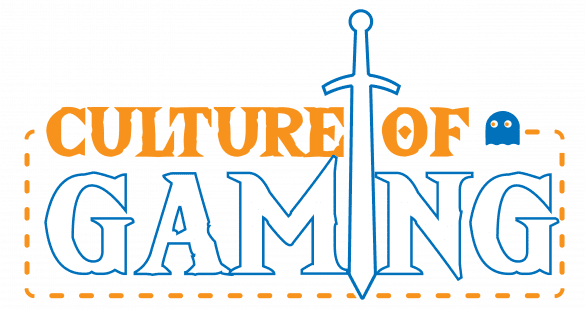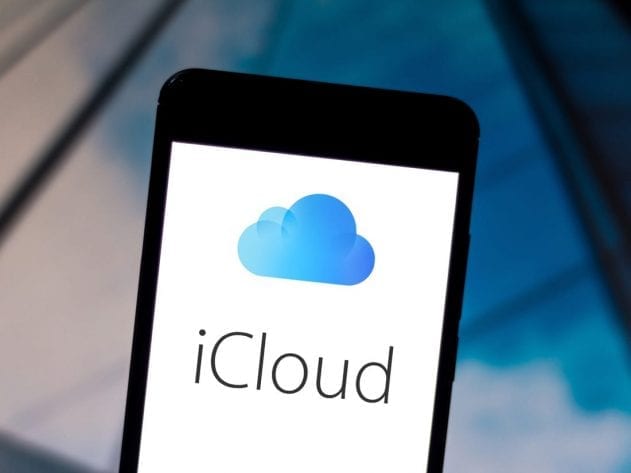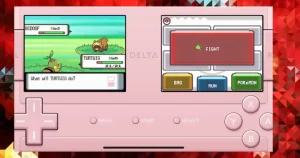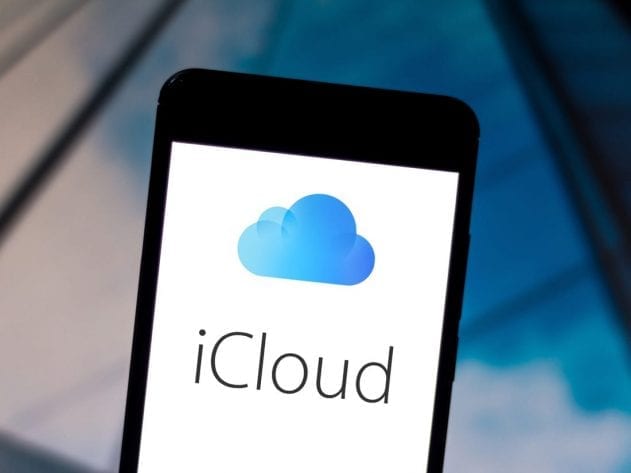
Apple users have a host of exciting features and services they can avail for the most incredible experiences across these devices. One of these services is iCloud, a free service available to all Mac, iPhone, iPad, and Apple TV users. While users think of it as a typical cloud-based file-sharing service, there is much more you can get from it. The best part is that it is uncomplicated as you only require a single iCloud account, regardless of the number of Apple devices you use for accessing the service. So it makes sense to utilize the ever-growing line-up of features and functionalities that iCloud has on offer. Let us list some ways you must utilize it.
Back up and sync app-specific data
As an iPhone user, you will be using a range of apps like Contacts, Calendar, Notes, Reminders, and more. Syncing them with iCloud enables your device to automatically back up and sync all the app-specific data with it. A backup of your critical data keeps you on the safe side even if the device is lost or corrupted. Further, the data synced with iCloud will also sync automatically with the other Apple devices you use, be it Macs or iOS mobile devices. You end up with the up-to-date Contacts database across all devices, which makes life easy.
The My Photo Stream feature even lets you share up to a thousand most recent shot digital photos. You can use it to select a group of photos and share them via the Internet, across a range of devices such as a Mac, iPhone, iPad, Apple TV, or even PC. You can also create multiple Shared Photo Streams, provided that your iOS mobile device has a Wi-Fi Internet connection. The app also lets you authorize people to access and view the Shared Photo Stream so that you have complete control over their viewership.
Use the Find My iPhone/iPad feature
There is always a risk of losing your iPhone or iPad, which is the last thing that any device owner would want to happen. Fortunately, iCloud empowers you with the Find My iPhone/iPad feature, which gives you good chances of recovering a lost or stolen device. Additionally, you can use the feature to lock down the device contents and even erase them altogether if you want to secure it from unauthorized access in case you are unable to recover it.
You can easily turn on the Find My iPhone/iPad feature from the iCloud settings. Once the setting is on, you can determine the location of a lost or stolen device using the feature as long as it is turned on or even in Sleep mode. You only have to log in to the iCloud website with your Apple ID to locate the device, or you can also use the Find My iPhone app. It is also possible to activate the Activation Lock feature remotely so that no one would be able to reset or reactivate the device for themselves.
Store website usernames and passwords
Another way you can use iCloud to make life simpler is for storing usernames and passwords for websites, which can be a challenge if you browse a lot and create accounts across websites. As you use Safari on your iPhone, you can set up iCloud for backing up and syncing your Bookmarks menu, Reading List, Favorites Bar, and opening tabbed browser windows. You can also use the iCloud Keychain feature to enable Safari to remember the usernames and passwords for various websites automatically.
The feature is great for frequent online shoppers who browse and shop from some favorite websites. You can rely on it for saving up your credit card details securely so that you need not enter the information every time to shop from the site. It also speeds up the website logins and eliminates the need to remember passwords, which is often overwhelming if you need to maintain a complete database of website-specific usernames and passwords.
iCloud offers a range of benefits for iPhone or iPad users, but everything boils down to the awareness of the ever-growing selection of features it packs. The good thing is that most of these features are free of charge, and you need to set them up only once. So you must definitely utilize them to your advantage and get the most from your Apple devices.